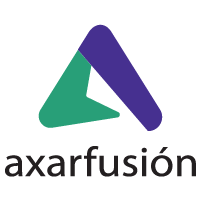Imagine you’re interviewing online for your dream job and suddenly the Wi-Fi goes down. It’s never a good time for the internet to go down, it’s very frustrating. In addition, an internet outage could also knock out your Wi-Fi security cameras, smart light switches and other connected devices, even when you’re away – not ideal.
In today’s post we will give you some tips on how to fix these internet outages with different methods such as the traditional router reboot or diagnosing the wifi network, and we will also show you how to fix packet loss.
How to fix packet loss
When there is a micro outage in the internet connection we often lose the data of what we were doing, this happens a lot with video games. To recover this data you will need to close all applications running in the background. If it doesn’t work, turn the router off and on, and if that doesn’t work, try connecting the internet via cable.
For those of you with a wired internet connection, you will need to change the cable to a different port on the router. If it doesn’t work, try changing the cable to a Cat 5E or Cat 6 cable, which tends to work better.
How to fix internet outages
Here are some tips to help you solve your internet outage problems:
Search for the cause
The first thing to do is to look for the cause of the problem. Is it everyone in your house/office who cannot connect or just you? Are some people connected via an Ethernet cable and others using wireless?
If you find a connection between people who encounter a problem, it will give you an indication of what the error and its solution might be. For example, if the internet works for everyone but you, then the problem is with your computer.
Activate and deactivate the router
The first and easiest step to fix a bad Internet connection is to reboot the modem and router, which may take more than 10 minutes if the modem and router are separate units. A simple reboot may be sufficient.
To do this correctly, you must disconnect it from the mains for at least 30 seconds to discharge the capacitors, reconnect it and switch it on.
Change the Ethernet cable
In case you use wired internet, you should be aware that although Ethernet cables are faster than Wi-Fi, they may stop working. To check that yours is not faulty, connect a new one to the router and computer. If the external Internet connection is OK, you should be able to reconnect.
Contact your operator
Ask your internet provider to check the connection. If restarting the Internet connection has not worked, ask your operator if they can detect a problem. The best thing to do is to phone for real time information. In addition, they may propose some quick solutions based on the description of your problem.
Connect the Ethernet cable to your computer
Connecting directly to your router via an Ethernet cable will be your best option for establishing and maintaining a solid connection. In addition, this will not only provide a better and faster connection, but also relieve some of the load on the Wi-Fi network.
Diagnoses the Wi-fi network
Windows provides its own troubleshooter for network errors. Simply go to Settings, Network & Internet and Network Troubleshooter. Click on this last option and the computer will give you a diagnosis of the problem and possible solutions.
At Axarfusión we want you to be always connected to the internet, that’s why we only offer quality and personalised services to our clients. We have our own network so that if you have any problem, such as internet outages, you will contact us directly (no subcontractors) and we will give you a solution immediately.