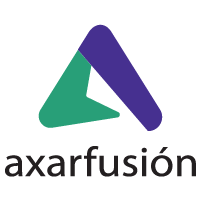Today we present you the best tips on how to clean your iPhone thoroughly Start and delete all iOS junk In the digital age, our iPhone has become an extension of ourselves We store everything from treasured memories to countless data and applications that, over time, can slow down the device The accumulation of junk files, app cache, and other digital debris not only compromises your iPhone’s performance, but also its efficiency Fortunately, cleaning your iPhone thoroughly and freeing up space on iOS is easier than it sounds Here we show you how to do it step by step
1. Check your iPhone's Storage
Before you start, it is important that you know exactly what you are dealing with Go to Settings > General > iPhone storage Here, iOS will give you an overview of what’s taking up space on your device, including apps, photos, mail, messages, and more This is a good starting point to identify which apps or files are consuming the most space
2. Remove Applications You Don't Use
Often, we accumulate applications that we rarely use Uninstalling these applications can free up a significant amount of space To do this, simply press and hold the application icon until it starts to move, then tap the delete button If you have iOS 13 or later, you can go to Settings > General > iPhone storage and see a list of your apps, sorted by the amount of space they take up From here, you can also uninstall applications directly
3. Clear Safari and Other Browser Cache
With use, Safari and other web browsers accumulate data and cache that can take up valuable space To clear Safari’s cache, go to Settings > Safari and select “Clear website history and data” Please note that this will also delete your browsing history
4. Manage Your Photos and Videos
Photos and videos can take up an excessive amount of space Go through your gallery and delete everything you no longer need In addition, you can use iOS’s “Optimise Storage” feature, which stores your photos and videos in iCloud, leaving lighter versions on your device Find this option in Settings > Photos
5. Cleaning of Messages
Messages, especially those with multimedia attachments, can take up a lot of space without you realising it Review your conversations and delete the ones you no longer need You can also set your iPhone to automatically delete old messages Go to Settings > Messages and select “Keep messages” to adjust this setting;
6. Remove Downloads and Attachments from Mail
The Mail application can accumulate a lot of data in the form of emails and their attachments. To free up space, consider deleting emails you no longer need, especially those with large attachments. Go to the Mail application, select your account, and check the Inbox and Deleted folders.
7. Use Third-Party Tools for a Deeper Clean
There are several third-party applications designed to help you clean up your iPhone more efficiently by identifying junk files, duplicates, and other expendable items. Apps such as PhoneClean or iMyFone Umate can be useful, but be sure to do your research and select reliable tools.
Keeping your iPhone clean and free of digital debris not only improves its performance, but also allows you to enjoy a smoother and more efficient experience. By following these steps, you can ensure that your device is kept in top condition, allowing you to take full advantage of its capabilities. Remember to perform these cleanings on a regular basis to avoid the accumulation of unnecessary files and ensure that your iPhone is always running like new. If you need it, our expert technicians can help you solve your problems. Visit our offices and hire our mobile service. You can have more freedom of navigation and device management.