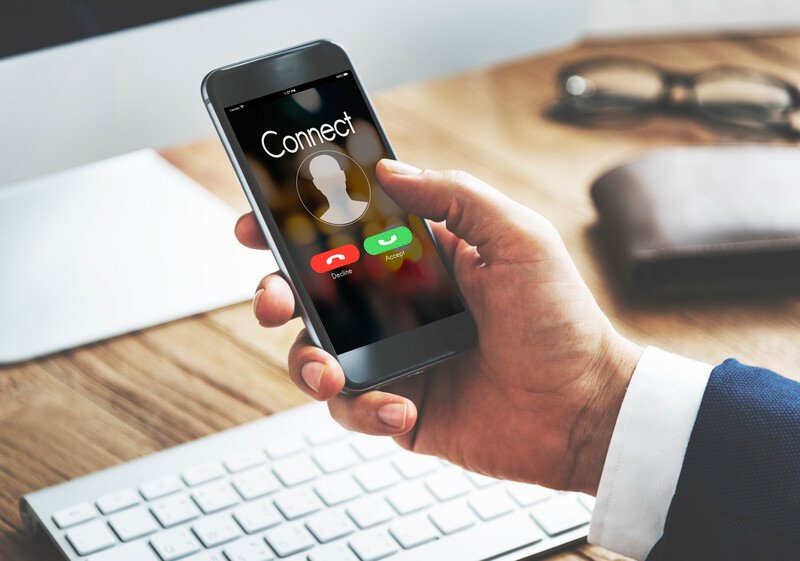Did you know that it is possible to change the PIN code of your SIM card? Are you on team iPhone and are not sure how to do it? Well, today we are going to show you how to do it.
Despite technology changing and advancing by leaps and bounds, there is always something that has remained the same over the years; the PIN code. The PIN code allows users to access the mobile phone operator, and with this, to have access to internet and mobile reception. In other words, without the PIN code you could only use your mobile phone to play minesweeper. It should be noted that even if you cannot access your SIM card, or you if you do not have reception, you can still call emergency services (112) (link to Call 112 in the mountains) without any problem.
What is the PIN code? In most cases the PIN code is a set of 4 digits that is already set by the phone company, i.e. you do not choose it. However, this code can be changed for another one that is easier to remember, and it can even be deleted.
At Axarfusión we want you to know how to use your mobile phone and we want you to understand all the things that you can do with it. For this reason, in today’s article we are going to show you how to delete and how to change the PIN of your iPhone SIM card. If you are team Android don’t worry, we also have another article where we show you how to change the PIN code on Android devices (link to How to remove the sim card pin code on xiaomi mobiles). Let’s get started!
Removing PIN on iPhone
Some people think that the PIN code is no longer necessary, as mobile devices offer very effective locking systems. In the case of iPhone, the locking device is enabled through fingerprint, facial, or numeric verification (depending on the model). However, it is always safer to have a PIN code to protect your data, so we warn against removing the PIN notification.
- Go into Settings.
- Go to Mobile Data (found under the fourth option in Settings).
- Go to SIM PIN.
- Activate or deactivate the SIM PIN option.
- If prompted, enter your current PIN number. If you have not used one before, enter the default PIN code for your SIM card. If you do not know the default number, you should contact your operator.
- Press OK.
Changing PIN on iPhone
Changing the PIN code is highly recommended for those who tend to forget these kinds of things. The process is very simple and does not require any special permission (you will only need the current PIN of your SIM card.) Moreover, you can change it as many times as you like, as long as you remember the previous PIN.
- Go to Settings.
- Go to Mobile Data (found under the fourth option in Settings).
- Go to SIM PIN.
- In the second option you will find ”Change PIN”.
- Enter your current PIN code.
- Enter the new PIN code (remember to make sure it is easy to remember).
- Enter the new PIN code again to confirm the operation.